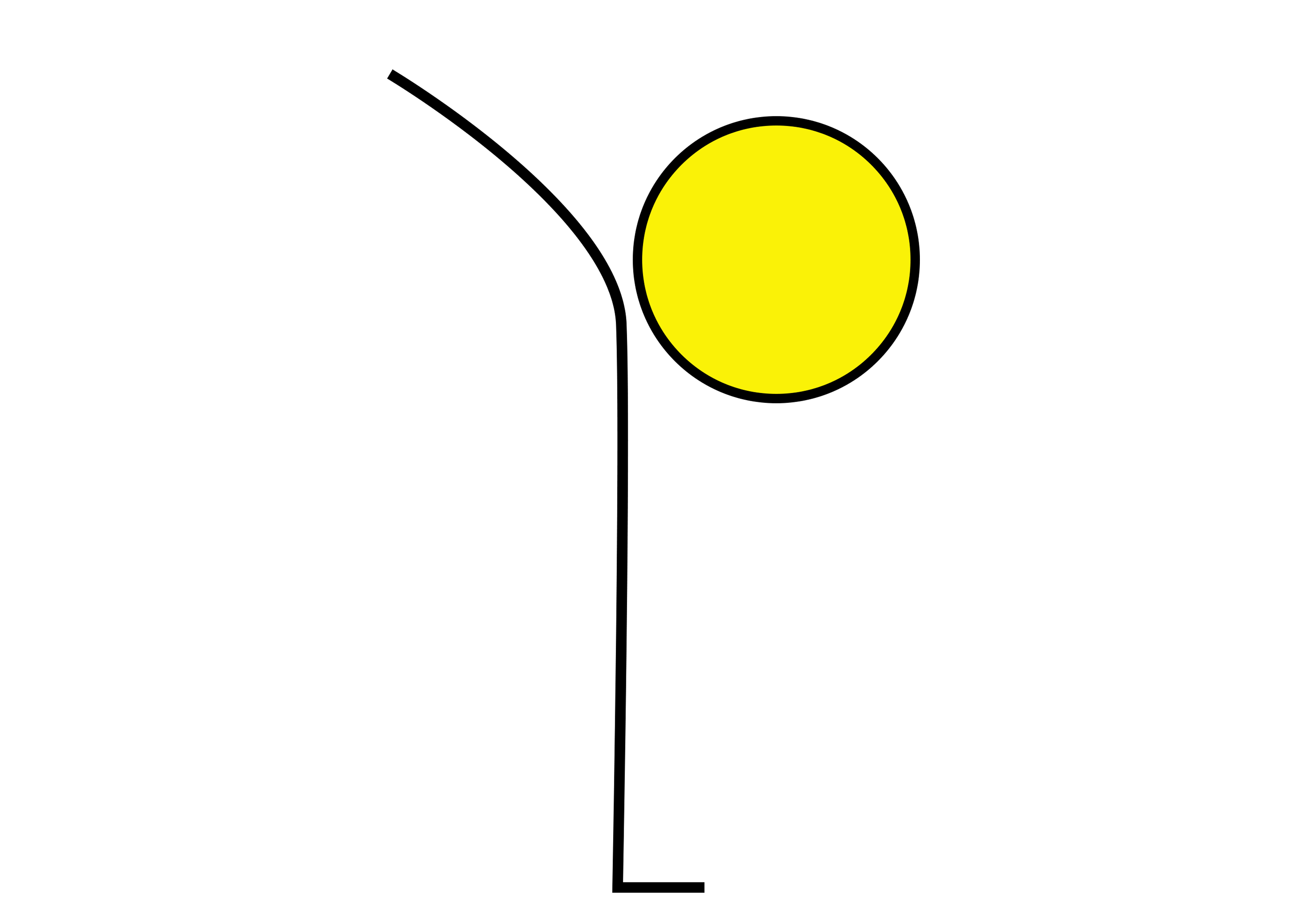Online Class Guidance
Here are some requirements and recommendations in preparation for your Online Class.
- Experience Level: no previous experience is necessary; the sessions are open to everyone.
- Yoga Equipment: a non-slip yoga mat is essential. It may be useful to have a cushion handy also.
- Viewing Device: a smart TV, laptop or desktop will provide the best experience, although you can also connect via a tablet or smartphone. To connect your laptop to a Smart TV, use a HDMI cable.
- Internet Connection: high-speed broadband wired/wireless is best. 4g or 5g Data is also fine.
- Video Conferencing: download Zoom to your computer or install the Zoom App to your device. Click here to Download Zoom. Ensure you have the most up to date version of Zoom installed, by regularly restarting your device.
Congratulations on booking your Online Class! Below is guidance for joining the session.
- The link to join the session will be sent to you via email before the start of the session.
- If you have an injury, please make the teacher aware before the session starts.
- If possible, choose a room with minimal distraction and a safe clear space around you.
- Prepare any equipment required according to the type of class (yoga mat, cushion, blanket etc).
- Once ready to join, click on the Zoom Link, please try and join at least 5 minutes before.
- When prompted select ‘Join with Video’. Having the camera on will allow the teacher to feel more connected with you and they can offer verbal corrections.
- You may be placed in a Virtual Waiting room; the teacher knows you are there and will let you all in once ready.
- If prompted select ‘Join with Computer Audio’, this enables the sound.
- On entering the session all microphones will automatically be set to mute, in order that everyone can hear the teacher clearly without disturbance.
- Once connected, if possible, you can re-adjust your camera, so you are better visible to the teacher.
- To see the teacher over the full screen, select ‘Speaker View’.
- There will be an opportunity to speak to the teacher at the end of the session.
We hope you have the most wonderful practice and online class experience! See you soon!